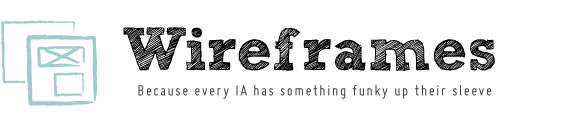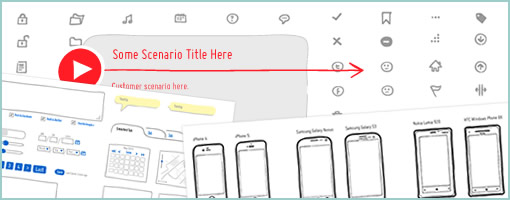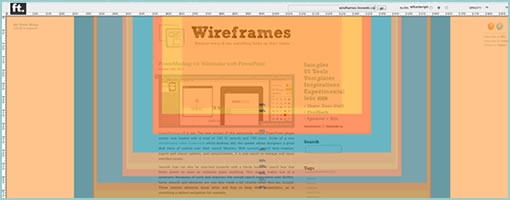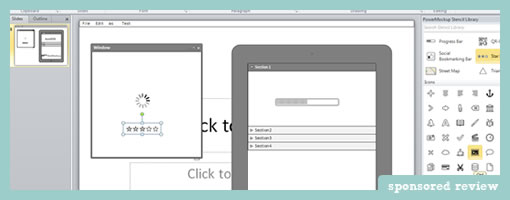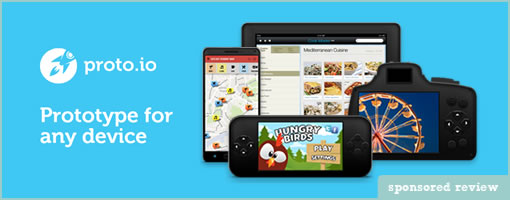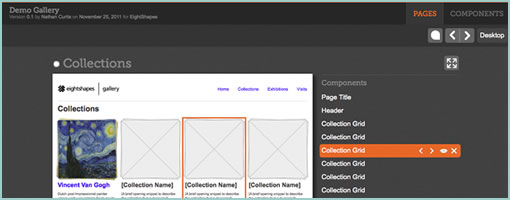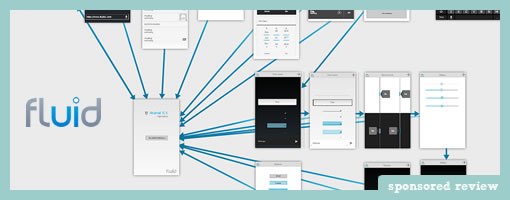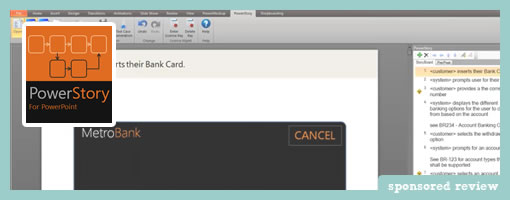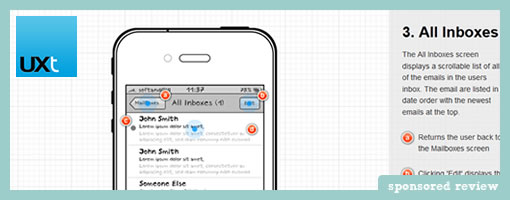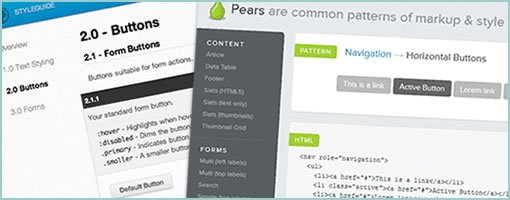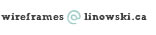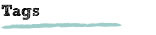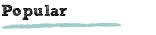InVision Sync (for Mac)
Wednesday, December 5th, 2012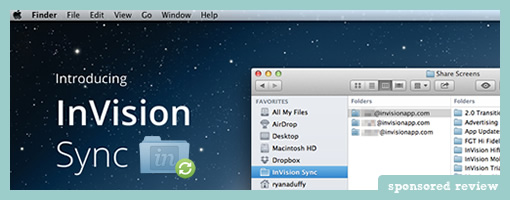
InVision Sync is out (for Mac) and they have removed another hurdle from their online protyping tool – that of having to manually upload screens through the browser. It’s a simple yet powerful improvement which streamlines their prototyping workflow. Designers can now simply set local InVision project folders and then save and manage screens directly to them. InVision Sync will do all the burdensome work of then syncing and uploading the screens to the server so that hotspots can be assigned (hotspots still remain after an existing file has been changed). And yes, if you have a team of designers working on the same project, InVision Sync will upload and download screens accordingly both ways in order to keep things, well, in sync. Way smoother!
InVision Sync runs in the background on the MAC system toolbar and surfaces a few additional quick options to end users. One of these is the ability to quickly grab URL links of projects that can be shared with others. Another feature directly accessible from the toolbar is the ability to see recent comments. Finally, when working with a team, Sync provides system notifications on all files which have been changed. Definitely a move forward in many ways that improves the online prototyping experience.
Ryan Duffy, one of the designers on the project, also released a great Vimeo screencast which explains the full process. Pretty slick!
Ready to try it out? Grab the DMG file.